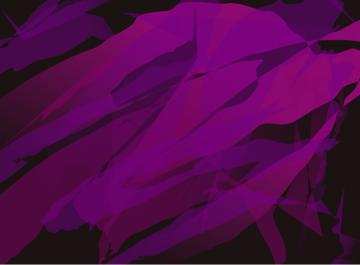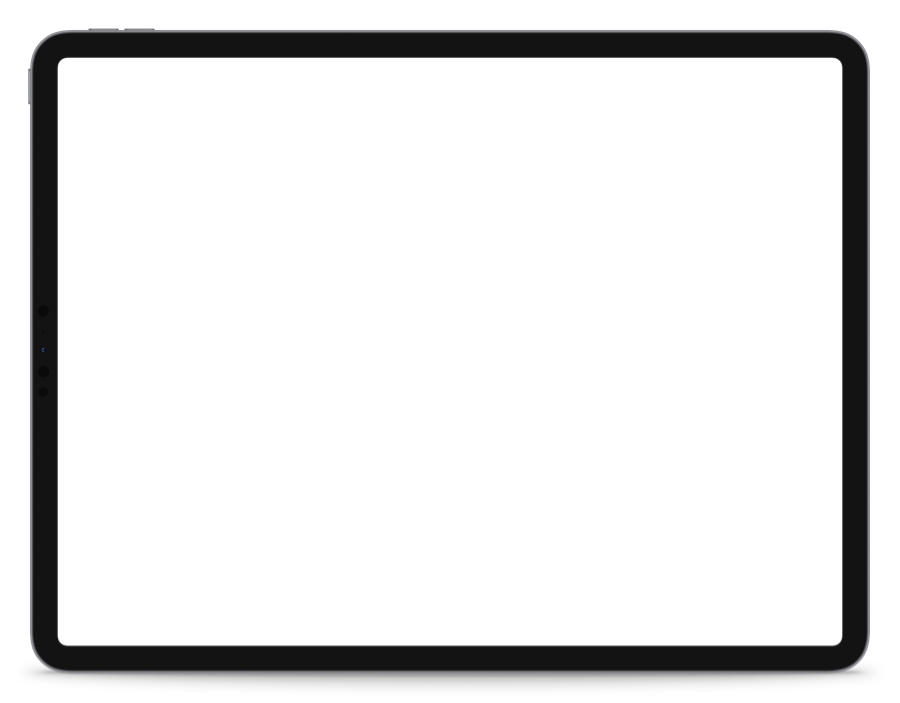Exsto
Therapeutic art creation
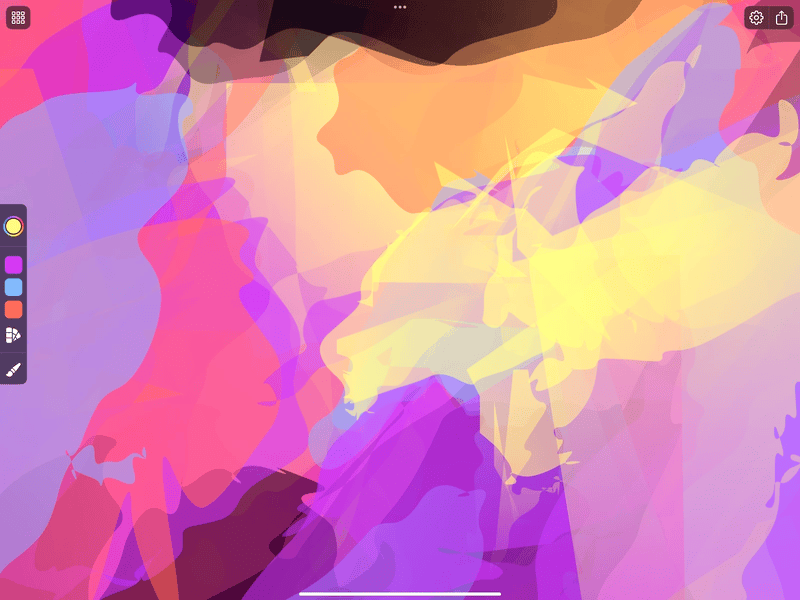
Embark on a serene artistic journey with Exsto, exclusively available on iPad, iPhone and Mac. Dive into a zen experience, and create unique digital masterpieces with ease.
A Breath of Fresh, Creative Air
Joshua D.
I’m really enjoying and digging, Exsto, a ton thus far. The content you can create is really wonderful I think. You can tweak the opacity and noise of its special brush and just make some wild looking brush strokes and paintings...
Read MoreA Breath of Fresh, Creative Air
Joshua D.
I’m really enjoying and digging, Exsto, a ton thus far. The content you can create is really wonderful I think. You can tweak the opacity and noise of its special brush and just make some wild looking brush strokes and paintings. I also like how I can zoom out or in a whole bunch. Thanks for that. I don’t know how far the limits are for zooming. But it feels infinite at the moment. Super cool stuff. I will admit that it’s quite different not having an undo/redo function in an art application. Yet, kind of like the description mentions, I believe. It does in my use seem to have the effect of making you focus a little more. But, I also found that equally it’s just cool to be okay with what you’ve done and enjoy the kind of spontaneity of the setup and system in place. I’m always too critical of my own artwork anyways. This way i have to just accept it or start over. And this is no detractor or knock against the app in me saying so, I would not ever be against adding an undo/redo function later on. Haha. I’m really okay not having it, though truthfully. It just takes a bit to get used to I think. That’s all. Still, when they are so few new and exciting painting applications released on the App Store in my opinion. Well, I’m absolutely thrilled when I come across one this fun, unique and well put together. I definitely cannot wait to see what the developer does with this program in the future. And I want to offer my sincere thanks and gratitude to the dev. for all of the hard work, time and effort no doubt put into building and maintaining this rad painting application. I would highly recommend, Exsto, too other artists, creatives or just anyone who enjoys relaxing and having a fun time. Thanks, again, too The developer of this app and God bless. iPad 12.9 (4th Generation) iOS 16.4.1 P.S. Any other painting or art creation applications you release. Just, sign me up! I’ll buy every one of them :P.
Excellent app — a real gem!
Heretiq
Exsto is a rare find in the App Store. It provides an unconventional, simplified approach to sketching via a set of simple tools...
Read MoreExcellent app — a real gem!
Heretiq
Exsto is a rare find in the App Store. It provides an unconventional, simplified approach to sketching via a set of simple tools (colors, brushes, noise, opacity, symmetry and no undo). The Exsto approach is easy to acclimate to and quickly produce impressive results. The experience of using Exsto is peculiar due to the simultaneous tensions of physically using the tools to create the visual on the iPad screen with the Apple Pencil .. while also adjusting my mindset to embrace the unconventional approach to drawing. The result is surprisingly meditative and after just a couple hours of use I am in love with Exsto. I’m thankful to have discovered Exsto — it is a reminder that it is still possible to create a truly magical iPad app.
Great fun
Andy Stech
I am still learning everything I can do with this app. Having lots of fun with this.
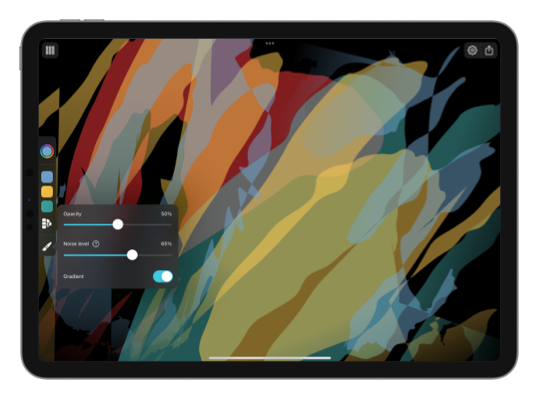
Relax and create with Exsto.
Exsto revolutionizes your artistic experience, turning it into a zen and de-stressing pass-time. Witness the creation of unique organic shapes with each stroke and get inspired. Lay out the shapes in an infinite space, fine-tune the noise level and opacity, and craft your digital masterpieces.
Unleash your creativity without any limits with Exsto's infinite canvas and infinite zooming capabilities powered by Metal. There are no size constraints or predefined boundaries, allowing your artistic imagination to roam freely.
Make art right on your Home Screen with the interactive widget.
Add a touch of creativity to your day with the 'Creation of the Day' widget. Each tap from the Home Screen adds a new stroke to the widget, allowing you to create a unique abstract artwork throughout the day. It's a fun way to take a break and add a splash of color to your daily routine.
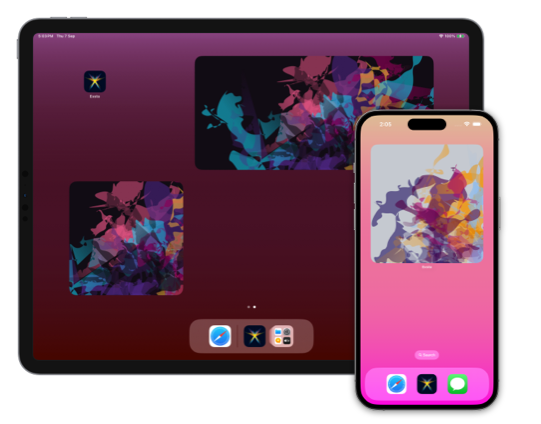

Discover spontaneous art and tranquility.
Exsto on iPhone brings art and relaxation right to your pocket, allowing for spontaneous bursts of creativity and zen moments, anytime, anywhere. Grant yourself a few precious minutes to breathe and escape into a world of imaginative shapes and colors in the midst of a busy day.
Creativity meets the big screen.
Experience Exsto like never before on Mac, where the larger screen and precision controls elevate your art-making process. Enjoy the same intuitive tools and infinite canvas capabilities, now optimized for macOS.
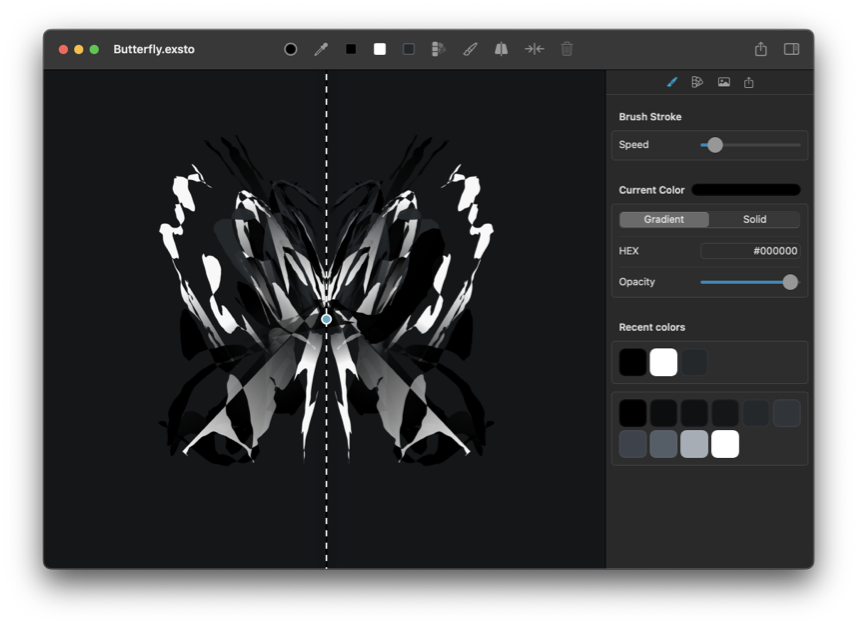
Exsto proudly stands as a native Apple platform application, constructed on the cutting-edge frameworks of Metal and SwiftUI. This technical foundation ensures Exsto delivers a fluid and high-performance experience that fully leverages the capabilities of your device. Our commitment to harnessing the latest technologies translates into an art creation tool that's powerful and deeply intuitive.
Creations from Exsto